
Domain Check:
Everyone who deals with Internet sites sometimes needs to find out the hosting of the resource. Why could we want to know a website hosting?
The reasons may be different, but the question needs to be answered as quickly as possible. So, how to find out what hosting the site is on?
This method can be used on virtual shared hostings, when a lot of sites are located on the same server. This is the simplest method, that does not require using a lot of third-party resources. A lot of different hosters on their sites have the «whois» function, that can find information about the site using hoster's NS-servers. Just go to some hoster's site that has such function, enter the page address in the appropriate field, click «whois» (or something like that), and the owner information will be displayed automatically.
Note! Most of the site owners who choose cloud hosting and VPS ,are very familiar with internet technologies, they are using DNS servers or subdomains, so that can cause this method not to work. And there is also a lot of information is given out for such requests, that it can be difficult to find exactly what is needed.
First, you need to determine site's IP. Follow these simple instructions:
Go to the https://2ip.ru/lookup/ site.
Paste into the «IP-address» field the domain of your site
Press «Check»
You can also determine the IP address with the Windows command prompt. Press Win+R combination. After that, type the «cmd.exe» command in the search box that have been opened, and press the Enter key. In the command prompt tool that will appear, type «ping "sitename"» (the quotes need to be saved). Where "sitename" – is the name of your site. When the computer will process the request, it will show you the IP of the site.
Then enter the received numbers into the corresponding field of one of the services that will be described below. Or just type : «http://whois.domaintools.com/» with the addition of site's IP in the address bar. For example, you have found that the IP address of the site is 80.249.164.74. So enter http://whois.domaintools.com/80.249.164.74 in the address bar.
The method works if the site uses its own virtual server. To find out what hosting the site is using simply enter domain or IP data into corresponding field of one of the services listed below.
Each of these services will provide the list of complete information about the resource. You need to find the line, which says «Name Server» or «nserver», and after «NS1.» letters there will be information, that you have looked for.
Note! If you want to make a complaint for the hoster, look for the line where you will see the word «abuse». There you will be able to find email or telephone.
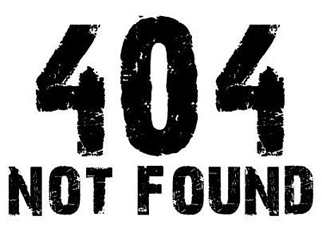
Under errors we mean 404/403 errors. Sometimes, it makes sence to begin with this method, because it is simpler than others, it has high accuracy, and in most cases it allows you even to identify a reseller if there is a custom default error page.
Note! Be aware that the CMS can intercept the request and can also show its own 404 error. In this case, you should try to cause a 403 error by going to a directory that has no index file, or by trying to access the system directory, or the engine cache.
Lifehack: sometimes the error page is displaying the webmaster's e-mail address, where you can see the hoster's domain.
This method doesn't have a lot of disadvantages. It may not work if there is no custom error page (this is often the case with small hosters), or if the CMS of the site has intercepted the request for non-existing files.
One more way to research who hosts the site is tracing. Follow instructions:
Press the Win+R keys on the keyboard
In the poped-up window, type the command «cmd.exe»
In the command prompt tool, type «tracert "sitename"» (the quotes need to be saved). Where "sitename" – is the name of your site.
That will cause the process of tracing to the resource passing all routers on the way. The needed server host will be listed on the last line, or before the last line.
This method makes sense if for some reasons you need to do such kinds of tasks like determining site's hoster very often, since there could be some inconveniences in doing the task other ways. The browser extension will simplify the task, it's just a question of making a click, but it won't work on all sites.
Here are some popular extensions:
WIPmania for Firefox.
Who Is Hosting? and BuiltWith for Chrome.
There are some advanced extensions that can provide a lot of information about the site, but these are the easiest in use.
Note! Download extensions only from official pages and resources, because hackers often use them to distribute virus programs.
The simplicity of this method is similar to 403 and 404 errors. Hosters usually put stubs for a virtual host, but small ones, due to their laziness or forgetfulness, don't do that. So either the very first site becomes a stub, or the control panels stub becomes visible (for example, cPanel can have such behaviour).
The easiest way to check it is to make a request to the server using IP.
This method is very effective. It often works in cases when other methods are failing, especially if the hoster is large. The accuracy is also high, for example, a dedicated server allows you to determine not only the owner, but also the reseller.
But the virtual host often does not work for sure with small hosters and with servers that are running on cPanel, since cPanel has its standart stub.
This method is basing on the human factor. Every hoster usually has some default domain name, and then IP's for the sites are prepended in the beginning of that default domain name. So you can research that kind of a default domain using PTR.
The easiest way to look up for such a domain name is to ping the site, using «ping» command. For Linux users, there are alternative commands: «host, dig, and nslookup».
Reverse DNS Lookup is quite effective: it works almost everywhere. But if as a result of «ping» command you have got a domain that doesn't give you any information about the host, it is most likely that you hit a VPS or a dedicated server.
Note! You can use this method from a tablet or a smartphone, just download the application for making Reverse DNS Lookup requests.
If you need to determine the host only once, then first try the simplest methods: using NS-server or a third-party «whois» service. Often large sites are hiding this kind of information to improve their own safety, so be prepared to spend a lot of time in findings of the answer to your question.
On the other hand if you often need to look for information about hosters and sites, then it would be better to install an extension for the browser, which will save you both time and your own energy.